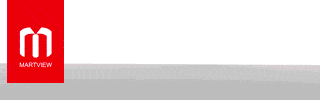SM-A013F U7 Autopatch File OS10 | Reset No Lost Network | [Without any Tools Just Flash by Odin3] Without Any Password
Discover the essential guide on SM-A013F U7 Autopatch File OS10, a no-tool solution for resetting without losing network settings. Learn step-by-step with expert insights and FAQs. SM-A013F U7 Autopatch File OS10 to resolve NG problems, hang reboot logo, sim signal issues, and emergency signal problems on your Samsung device.
Introduction
Are you struggling with your SM-A013F U7 device and searching for an effective solution to reset it without losing your network settings? Look no further. In this comprehensive guide, we'll delve into the
SM-A013F U7 Autopatch File OS10, a powerful tool to reset your device hassle-free using Odin3. This article aims to provide you with a complete understanding of this process, ensuring you can confidently undertake the reset. Let's get started!
A Brief Overview of SM-A013F U7 Autopatch File OS10
SM-A013F U7 Autopatch File OS10 is a remarkable solution for Samsung device users, particularly those with the SM-A013F model, who are seeking to reset their phones without losing network connectivity. This innovative tool works seamlessly with Odin3, making the process straightforward and efficient. Now, let's dive into the nitty-gritty details with step-by-step instructions and expert insights.
Step-by-Step Guide to Using SM-A013F U7 Autopatch File OS10
Preparing Your Device
Before you begin the reset process, it's crucial to ensure your device and computer are prepared. Follow these steps:
- Ensure your SM-A013F U7 is fully charged or connected to a power source.
- Download and install Odin3 on your computer.
- Back up your essential data to avoid any potential loss during the reset.
Downloading the Autopatch File
The next step involves downloading the SM-A013F U7 Autopatch File OS10. Follow these instructions:
- Visit the official source or a trusted website to download the Autopatch file.
- Make sure you choose the correct file for your device model.
- Save the file to a location on your computer where it's easily accessible.
Preparing Odin3
Odin3 is the key tool that facilitates the reset. Here's how to prepare it:
- Open Odin3 on your computer.
- Connect your SM-A013F U7 to your computer using a USB cable.
- Ensure that Odin3 recognizes your device. You should see a notification in Odin3.
Flashing the Autopatch File
Now, it's time to flash the Autopatch File using Odin3. Follow these steps carefully:
- Click on the "AP" button in Odin3 and select the downloaded Autopatch file.
- Make sure that only the "Auto Reboot" and "F. Reset Time" options are selected in Odin3.
- Click on the "Start" button to initiate the flashing process.
Completion and Reboot
Once the flashing is complete, your device will automatically reboot. You've successfully reset your SM-A013F U7 without losing network settings.
Expert Insights on Using SM-A013F U7 Autopatch File OS10
Now that you've reset your device using SM-A013F U7 Autopatch File OS10, let's delve into some expert insights and tips to ensure a smooth process:
- Always download the Autopatch File from a trusted source to avoid any malware or compatibility issues.
- Back up your data regularly to prevent data loss during any device operation.
- Follow the steps diligently to prevent any errors or disruptions during the reset process.
FAQs
How can I find the correct Autopatch File for my SM-A013F U7 device?
You can find the correct Autopatch File for your device by visiting the official website or a trusted source that specializes in Samsung firmware and updates. Make sure to select the file specifically designed for the SM-A013F U7 model.
Is it possible to reset the device without losing network settings using other tools?
While there may be alternative methods, using the SM-A013F U7 Autopatch File OS10 in combination with Odin3 is one of the most reliable and efficient ways to reset your device without network disruptions.
Can I use this method to reset other Samsung device models?
The Autopatch File and Odin3 may not be compatible with all Samsung device models. It's essential to ensure that the tools are suitable for your specific device before proceeding.
What precautions should I take before starting the reset process?
Before resetting your SM-A013F U7, make sure to:
- Fully charge your device or connect it to a power source.
- Back up your essential data.
- Download the correct Autopatch File for your device model.
Will this process erase all my data?
No, if you follow the instructions carefully and select the appropriate options in Odin3, your data should remain intact. However, it's always advisable to back up your data as a precaution.
What should I do if I encounter any errors during the flashing process?
If you encounter errors during the flashing process, it's essential to check your device's compatibility, the downloaded file's integrity, and your computer's connection. If issues persist, seek assistance from a professional or the device's customer support.
Conclusion
In conclusion, the SM-A013F U7 Autopatch File OS10 is a valuable tool for resetting your SM-A013F U7 device without losing network settings. By following the step-by-step guide and heeding expert insights and precautions, you can confidently use this tool to resolve issues with your device. Remember to back up your data and choose a trusted source for the Autopatch File. Enjoy a hassle-free reset with