- Jun 10, 2019
- 1,324
- 907
New Layer of Security Arrives with iOS 17.3 Stolen Device Protection
Good news for iPhone users! iOS 17.3 Beta 1 introduces a much-anticipated feature: Stolen Device Protection. This upgrade adds an extra layer of security to your iPhone in case it falls into the wrong hands.
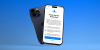
Say goodbye to passcode loopholes: While a stolen phone's passcode might initially grant access, Stolen Device Protection throws up a roadblock for thieves wanting to exploit your data. This feature requires Face ID or Touch ID authentication for critical actions, making it much harder for anyone without your biometric signature to wreak havoc.
What actions require extra protection?
- Your precious passwords: Thieves no longer have easy access to passwords and passkeys stored in your iCloud Keychain.
- Financial safeguards: Applying for a new Apple Card, viewing virtual card details, and using saved payment methods in Safari all fall under the biometric lock.
- Eradicating the evidence: Even wiping your iPhone clean requires a biometric check, deterring thieves from covering their tracks.
- Changing your Apple ID password: This gives you time to react if your phone isn't actually in your hands.
- Tweaking security settings: Adding or removing trusted devices, phone numbers, Recovery Keys, or Contacts requires extra thought with this time buffer.
- Locking down your iPhone: Turning off Find My or Stolen Device Protection itself becomes a deliberate choice with a one-hour window for intervention.
Where to find it:
- Look for the Stolen Device Protection prompt during the Hello screen on your iPhone 15 Pro Max (iOS 17.3 Beta 1).
- If it doesn't appear automatically, head to Settings > Face ID & Passcode.
- Make sure you’re running the iOS 17.3 beta on your iPhone.
- Open the Settings app.
- Swipe down and tap Face ID & Passcode (or Touch ID & Passcode).
- Now choose Stolen Device Protection.
Note: The feature may not be available on all compatible devices during the beta stage.
Stolen Device Protection is a significant step forward in iPhone security. With biometric authentication guarding your most sensitive data, you can enjoy increased peace of mind knowing your iPhone is even more secure.
source : source 1 source 2
If u find my post helpful, press like button✌


